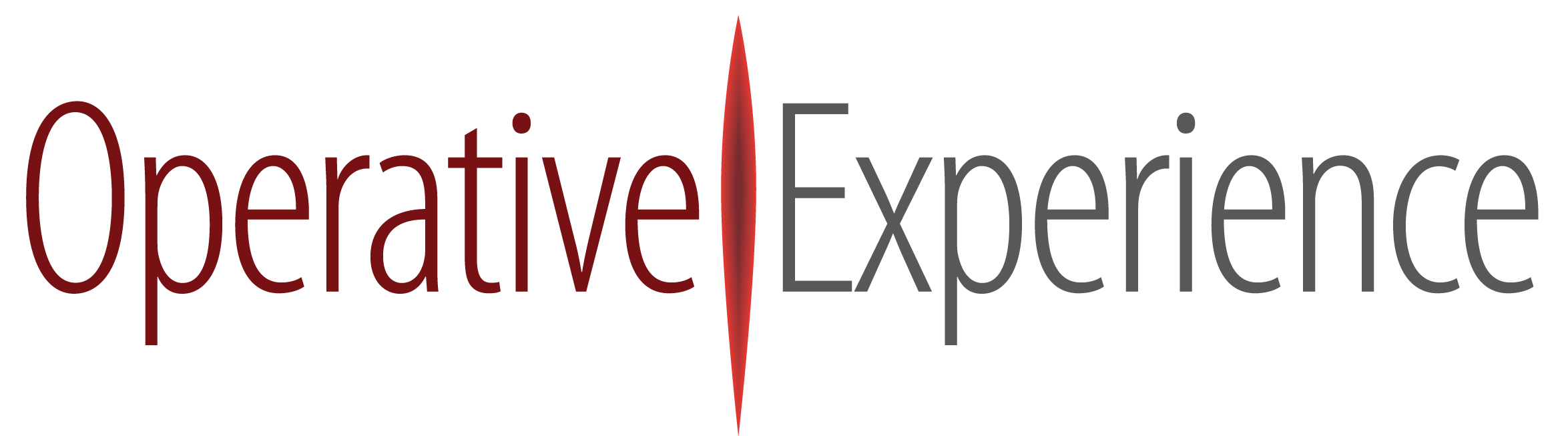Simulator Software Version 5.4.3 Update Procedure
Simulator Software Version 5.4.3 Upgrade Procedure
Introduction
This document explains how to upgrade the software for OEI Simulator platforms.
Requirements
- A Laptop or a Computer Desktop with Wi-Fi Card – referred in this document as “the computer”
- Administrator access to the Laptop or Computer Desktop to be used during this procedure
- Access to Internet
- An Internet Browser. Supported Browsers and their versions are:
Chrome: 63.x.x or Greater
Firefox: 54.x or Greater
Safari: 11.x.x or Greater
Edge: 41.x or Greater
Instructions
1. Connect “the computer” to the Internet
2. Go to the following URL help.operativeexperience.com and download the latest .oei file Version 5.4.3 for your simulator. Follow the instructions on the webpage.
3. Connect the simulator to a power supply. Power up the simulator
4. Once the .oei file has been downloaded, select the Simulator Network via “the computer” network settings
5. Switch “the computer” network to the Simulator Networ
IMPORTANT: During this process, only “the computer” can be connected to the Simulator and NO OTHER device, Tablet and/or ICI, should be connected to the simulator. The simulator should be connected to a power supply or have above 60% battery power. Failure to do so might corrupt your system and make your simulator unusable. |
6. Open the Internet Browser
In the URL field, type the following: http://10.42.0.1
7. The following screen should appear
8. Select and click on the Simulator.
9. Click on Settings and then on the folder icon in System Update
10. Click on Settings and then on the folder icon in System Update
The File Picker/Select Window will appear. Depending on the version of “the computer” Operating System” the File Select Window might be different.
Mac OS:
Windows:
Select the downloaded file (OEI_Update_5.4.3.oei)
Click on Apply Update
During the update, the following screen will appear. Click OK.
Once the Simulator update has been completed re-join the Simulator Wi-Fi and check update status
11. Once the Simulator Restarts, the following screen will appear. Click connect for your simulator
12. At this point, it might be necessary to re-join the Simulator Wi-Fi Network. Once “the computer” re-joins the Simulator Network, make sure the new versions have been installed and that the Simulator is fully operational
13. Select and click on the Simulator.
14. Select Diagnostics and click on the Simulator.
Check the following three bullets against the current configuration Information
for the Product Type you are configuring:
i. App Version
ii. Software Version
iii. Product Type:
Once the above step is complete, quit the Internet Browser and exit “the computer” from the Simulator Network.
15. Using your Tablet Instructor Control Interface (ICI), join the Simulator Network and start the OEI Sim application
16. Click on the Line icon and from the Menu, select About.
17. Your Tablet ICI will give you additional information beyond “the computer” Internet Browser. Make sure, your App is running the desired version.
The About screen should look like this after a successful update: